

How to put your music on contacts, SMS and alarm clock in your Android smartphone.
Like everything in our world, Android is also not perfect.
For example, in order to simply put your own melody on the same call or alarm clock, you need to rack your brain a little.
Therefore, in this article I decided to talk about how you can set your own melody for an SMS, call, or alarm clock.
I think you didn’t have any problems with how to put your melody on a call. But not everyone has succeeded in setting a melody for an individual person in your phone book.
Now I will help you figure out how this can be done.
1. We need to create a folder where to copy the melody we need.
Create the following folders on the memory card:
/sdcard/media/audio/ringtones/
And it is into the ringtones folder that we copy the songs we need.
2. Place the song on the selected contact.
Go to the contact list, select the desired number, menu button - set the ringtone.
(this path may be slightly different on your phone)
And select the desired melody.
First, you need to create the following folder tree in the root of the memory card:
/sdcard/media/audio/alarms/
Create a media folder in which there is an audio folder and in it – alarms. Move the melody that needs to be set as an alarm to the alarms folder.
Now go to the menu – clock – alarm clock – Alarm sound – our melody.
Everything here is analogous. Create a folder:
/sdcard/media/audio/notifications/
Throw in the desired melody there.
Now go to the settings - sound profiles - select the profile - SMS melody and in the list of available melodies and select the desired one.
To know who is calling without taking your phone out of your pocket, set a different ringtone for each contact. How to do this on stock Android, MIUI on Xiaomi and on Huawei and Honor smartphones is described in this article.
Open Phone (tap the handset icon on the Home screen) and go to the Contacts tab, or directly launch the Contacts app.

Select the desired contact and click on the “Edit” button (pencil icon).

Now click on the three dots in the upper right corner and in the list of options that opens, click “Set ringtone”.

Next, select the application with which the action will be performed. To set one of the preset ringtones to a contact, select “Media Storage”, and to set your own ringtone, select the available file manager.

To listen to ringtones from the “Multimedia Storage”, click on them. And to put the one you like on the call, mark it and click “OK”.

In the file manager, go to the folder where the desired song is stored and click on it to set it as a contact ringtone.

In the latest versions of stock Android, only the location of the “Set ringtone” button has changed, but the process of setting the ringtone itself has not changed. Go to Contacts, select the person and click on the dots in the upper right corner. Click on “Set ringtone” and select the application that will be used to change the ringtone. Then follow the steps described in the previous paragraph of the instructions.

On your Xiaomi smartphone, go to your contacts list and open the profile of the desired subscriber. Click on “Default ringtone”, which will open a page with standard audio. To play a melody, click on it, and to select it, click “OK” in the window that pops up at the bottom of the screen.
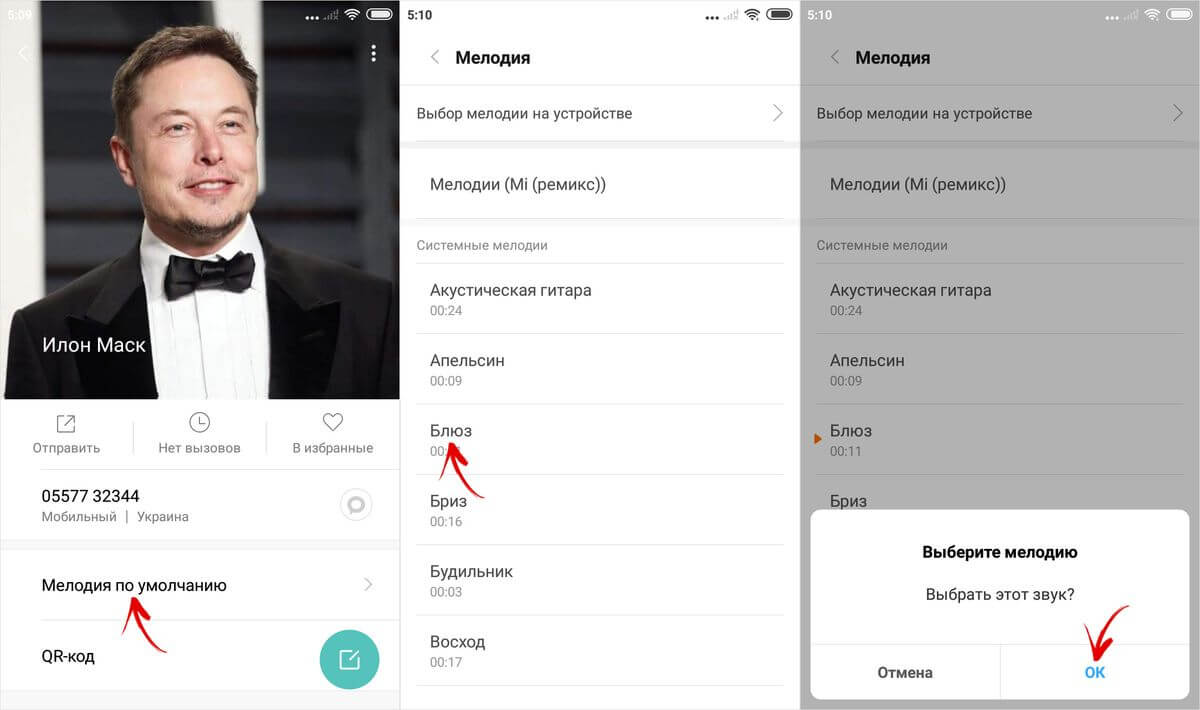
You can also install a track downloaded to your phone. To do this, at the very top of the list, click on the item “Select a melody on the device.” You can use the Explorer, Audio and Music applications pre-installed in MIUI. In the last two programs, mark the downloaded audio recording and click “OK” to select it.


Open Contacts and select the number you want. In the subscriber card, click “Call melody” (initially set to “Default”).

Or click on the “Edit” button, then on the contact editing page, click “Add Field” and select “Ringtone”.

Also, if necessary, allow the Contacts app to access photos, media, and other files on your phone.

You will be taken to a page where you can select one of the preset ringtones or proceed to install a video ringtone or downloaded song.

To listen to a ringtone, click on it, and to set it as a contact ringtone, click on the “Back” button.

If you want to play a downloaded song as a ringtone, open the “Music on device” section. Select a track and exit back.
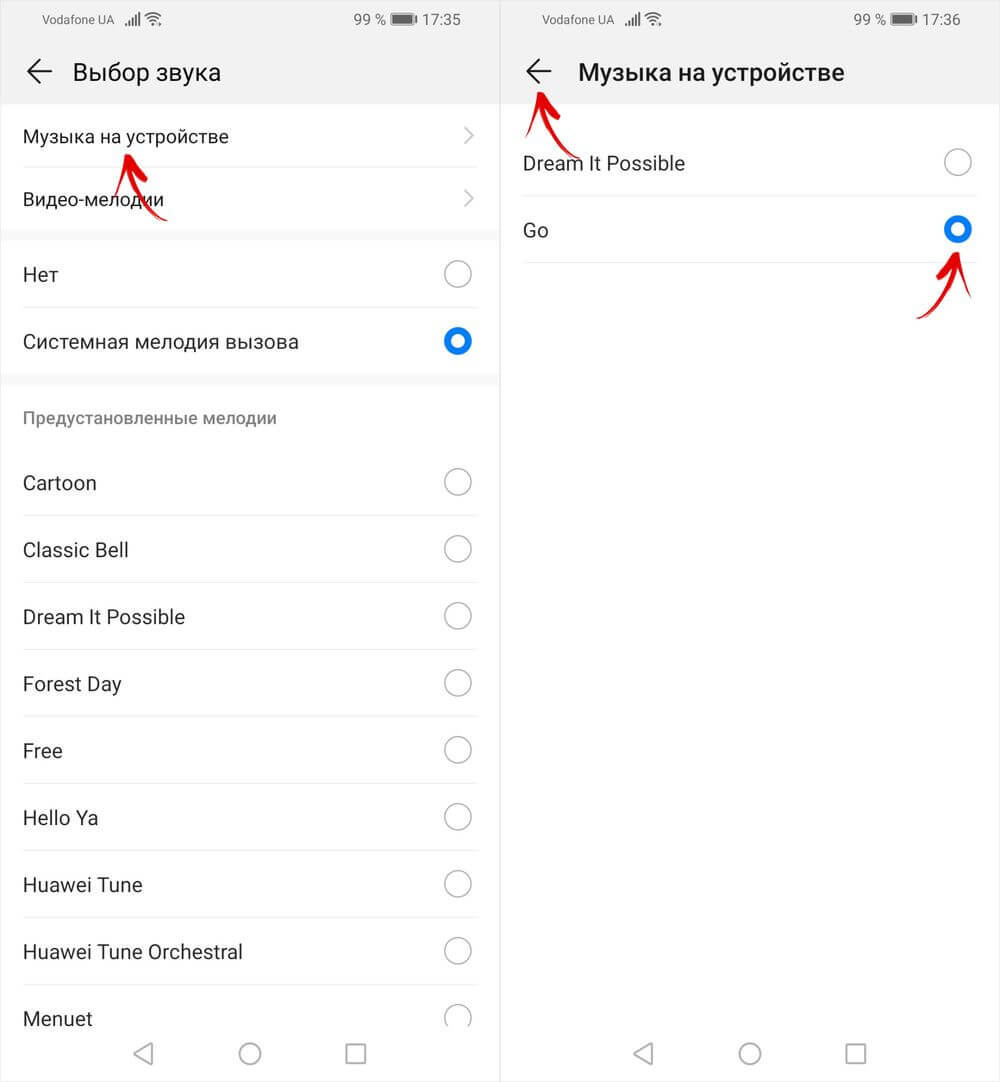
Even in EMUI 9 and later, installation of video ringtones is available. In the “Select sound” window, click on the “Video ringtones” item and select the video that you want to put on the call. A new window will show how the video is displayed during an incoming call. If the video is horizontal, the video will appear in the middle of the screen, with wide black bars at the bottom and top. Now, to set the video ringtone, click on the checkmark in the lower right corner.

On smartphones Samsung, LG, HTC, Meizu and others that have a proprietary shell from the manufacturer installed, the names of some menu items may differ, but setting a melody to a contact is done in the same way.
For each contact on Android, you can select a separate ringtone that will be used when calling only this subscriber. This can be done using standard system tools or third-party applications.
You need to set music for specific phone numbers through the Contacts application. Depending on the version and firmware of Android, the procedure may differ slightly, but the setup always begins with opening the phone book entry to which you want to put the song.
On some Android devices, there is no “Ringtone” option in the settings. But there is a button “Add field”, when clicked, a list of options appears. Select an item with a name like “Ringtone” or “Melody” and add it to the contact page. Then repeat the procedure for selecting a specific song for the phone book entry.  Recent versions of Android use a slightly different procedure for changing the sound of an individual phonebook entry:
Recent versions of Android use a slightly different procedure for changing the sound of an individual phonebook entry:

Having a file manager is important when deciding how to put a ringtone on a separate contact on Android. Without a file manager, you simply cannot show the system where the track is located, which must be linked to an entry from the phone book and played when there is an incoming call from a certain person. 
If the song is not installed on a separate entry, check where it is stored, in the phone memory or on the SIM card. Open your contacts list and turn on the “On phone” or “On SIM” filter. You can set a custom ringtone only to those contacts that are in the memory of your mobile device.
If you already understand how you can set a ringtone for a contact in Android using built-in tools, but for some reason you cannot complete the procedure, then use third-party applications to change the ringtone. One of the proven solutions is the Ringtone Maker program.
This is a convenient application for working with signals, which allows you to create and set a ringtone for all incoming calls or only certain calls.

Another interesting feature of Ringtone Maker is creating a ringtone. You can select any track, use the sliders to specify the fragment that should be played, and then set it as a ringtone. 
This is the official instruction for Highscreen Razar Pro in Russian, which is suitable for. If you have updated your Highscreen smartphone to a more recent version or “rolled back” to an earlier one, then you should try other detailed operating instructions that will be presented below. We also suggest that you familiarize yourself with the quick user instructions in question-answer format.
Highscreen official website?
You have come to the right place, because all the information from the official website of the Highscreen company, as well as a lot of other useful content, is collected here.
Settings-> About phone:: Android version (a few clicks on the item will launch the "Easter egg") ["Out of the box" Android OS version - not specified].
We continue to configure the smartphone
How to update drivers on Highscreen

You need to go to "Settings -> About phone -> Kernel version"
How to enable Russian keyboard layout
Go to the section "Settings->Language and input->Select language"
How to connect 4g or switch to 2G, 3G
"Settings-> More-> Mobile network-> Data transfer"
What to do if you turned on child mode and forgot your password
Go to "Settings-> Language and keyboard-> section (keyboard and input methods)-> check the box next to "Google voice input"
.png)
Settings->Display:: Auto-rotate screen (uncheck)
How to set a melody for an alarm clock?
.png)
Settings->Display->Brightness->right (increase); left (decrease); AUTO (automatic adjustment).
.jpg)
Settings->Battery->Energy Saving (check the box)
Enable display of battery charge status as a percentage
Settings->Battery->Battery Charge
How to transfer phone numbers from a SIM card to the phone memory? Importing numbers from a SIM card
How to add a contact to the blacklist or block a phone number?
How to set up the Internet if the Internet does not work (for example, MTS, Beeline, Tele2, Life)
How to set a ringtone for a subscriber so that each number has its own melody

Go to the Contacts application -> Select the desired contact -> click on it -> open the menu (3 vertical dots) -> Set ringtone
How to disable or enable key vibration feedback?
 Go to Settings-> Language and input -> Android keyboard or Google keyboard -> Vibration response of keys (uncheck or uncheck)
Go to Settings-> Language and input -> Android keyboard or Google keyboard -> Vibration response of keys (uncheck or uncheck)
How to set a ringtone for an SMS message or change alert sounds?
Read the instructions for
How to find out what processor is on Razar Pro?
You need to look at the characteristics of Razar Pro (link above). We know that in this modification of the device the chipset is MediaTek MT6737T, 1450 MHz.
.png)
Settings->For Developers->USB Debugging
If there is no "For Developers" item?
Follow the instructions
.png)
Settings->Data transfer->Mobile traffic.
Settings->More->Mobile network->3G/4G services (if the operator does not support, select only 2G)
How to change or add input language on the keyboard?
Settings-> Language and input-> Android keyboard-> settings icon-> Input languages (check the box next to the ones you need)